INTRODUCTION
We browse the internet to check emails, webpages, shop/bank online, ticket bookings and bill payments etc. But while doing this, we often leave behind a huge trail of information online and on your computer. This information contains a laundry list of sensitive data such as passwords, credit card information, social security numbers, bank account details and other personal information. It is essential that you keep such data stored in a secure location so it cannot be obtained by any hacker or ransomware.
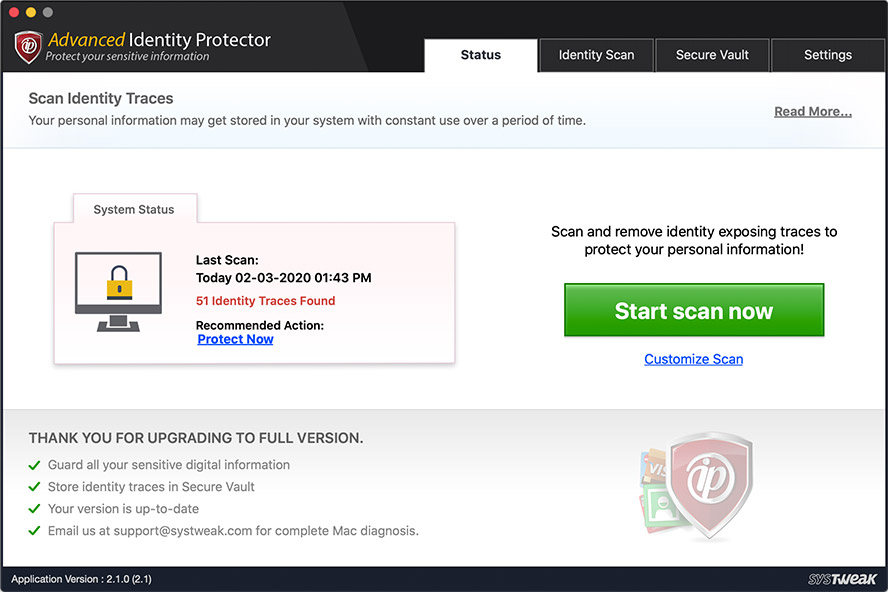
Advanced Identity Protector effectively looks for such sensitive information on your Mac and web browsers and shows results in a categorized list. You can then choose to delete this information so it cannot be obtained by anyone with mal-intentions. Alternatively you can also exclude information that you feel isn’t that sensitive by adding them to Exclusion list.
However, with Advanced Identity Protector also lets you move such traces of your identity to a password protected Secure Vault, where they are encrypted for additional safety.
WELCOME
In this modern world, things are getting more and more innovative and user friendly. While we all try our best to do our job with full attention and clear mind, somehow, we miss or leave a clue to our identity somewhere as we move on. Some intruders get access to the places where valuable information is available using latest techniques and make people lose their valuable assets and create problems for them. Internet browsing records your activities without your knowledge. This unauthorized intrusion can also scan files and folders along with mails – some of them may be highly secretive. That may affect your personal identity and financial security. It is apparent that our digital identities play an increasingly significant role in our lives, so we need to protect them as much as we can. The measures of security and privacy are becoming a more integral part of every online service.
ADVANCED IDENTITY PROTECTORlets you enter your valuable information which will be saved in encrypted format in the Secure Vault. You can save your Social Security Number, Bank Account Number, Password, Credit/Debit Card Number or any other information. When scanning will be done this information will be searched on your Mac in the areas selected by you. If information is found then it will be displayed to you and you can either delete it permanently, or move it to Secure Vault, or can exclude it from future scans.
Scanning for Identity Traces
Once you’ve installed Advanced Identity Protector all you need to do is scan for hidden identity traces on your system. To begin, click on “Start Scan Now” and the software will progressively look for any stored contact, personal or financial information on your Mac.
Check for Updates
Select this option to check and download new version of the software. It also checks if additional plugins are available.
About Us
Select this option to display the about screen. About screen shows the copyright information and the license status of the software.
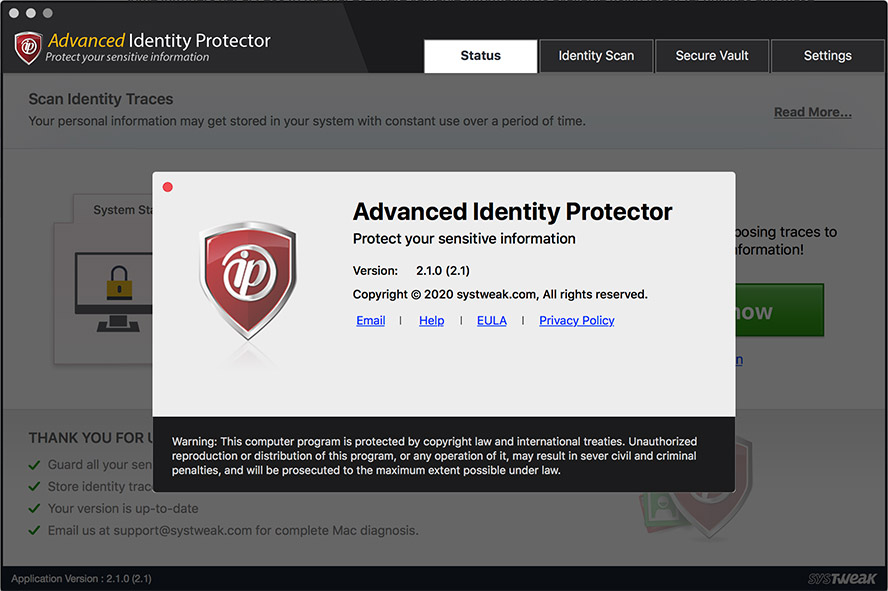
Copyright © 2018 Systweak Inc. All rights reserved.
System Requirements
Mac OS X - 10.9+
Technical Support
Systweak Inc. provides technical support for its entire line of software products. To expedite the response time, please include all the correspondence with our support team till date. Technical Support team will do their utmost to respond promptly to solve your problems.
Mail your queries and problems to support@systweak.com
You can check the website for more information.
www.systweak.comSCAN AREAS
Scan areas refer to the locations where different traces of your identity could be stored, sometimes without your knowledge.

Browsers
Firefox, Opera and Chrome are included in this area. If Firefox, Opera and/or Chrome is installed on your Mac then the respective checkboxes for Firefox, Opera and Chrome will be enabled otherwise these will be automatically disabled. A user can choose which browser to scan by checking the respective checkboxes.
Mail Clients
Mail on Mac is included in this area. Users can also specify whether they want to search in the attachments of these mail clients.
Locations
File System, Notes and Privacy are included in this area. A user can choose whether he wants to include file system and/or notes in the scan by checking the respective checkboxes.
The user can specify which location to include in search by clicking on ‘I want to customize search locations’. After clicking on this ‘custom folder selection’ screen will appear where the user can choose which folders to scan. By default ‘userprofile’ is included in scan. To include more folders in searching select the folder in the left hand tree of folders and click on arrow. Selected folders will appear in the right hand list. To remove folder from the list select the folder in the right panel and click on ‘back arrow’ button.
Select Identity area for search
Users can also specify which type of files to include in search. They can choose from one of two options :
Search in Common file types
If user selects this option then text, word, rtf, excel and pdf files are included in search.
Search in all file
If this option is selected then all file types are included in search.
SCAN TYPES
Scan Type refers to the type of information you want to look for. This could include contact information, debit/credit card information, personal and professional details and other important documents.
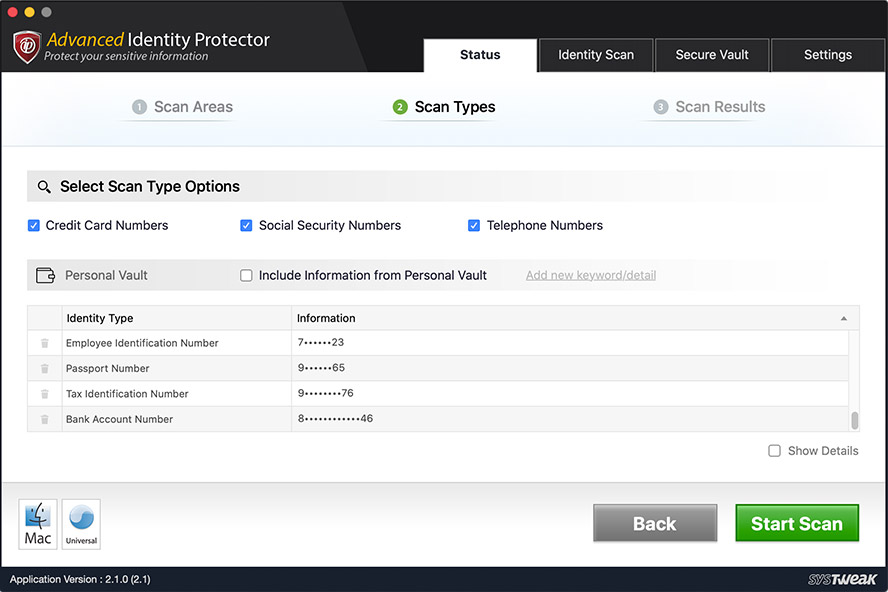
Select Options for search
To search Credit Card Numbers, Social Security Numbers, Telephone Numbers check the respective checkboxes.
Include Information From Secure Vault
Check this option if you want Advanced Identity Protector to scan for information that matches the stored information in Secure Vault.
SCAN RESULTS
On completion of scanning process, scan result screen will appear. It will show the identity traces found in selected areas.
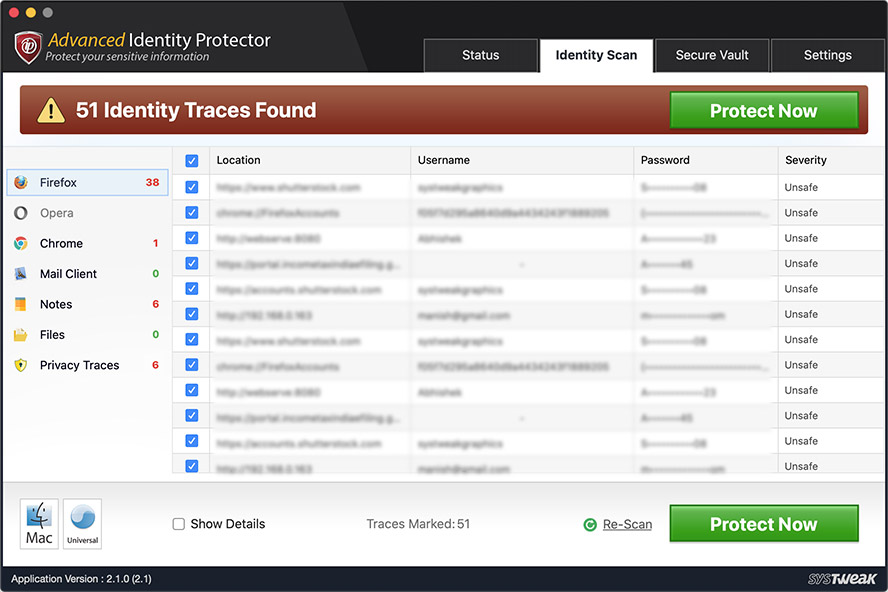
To perform any action on found identity traces select the identity traces by checking the respective checkbox and select the action to perform and click on go button. Clicking on go button will open a menu with two options. One is ‘For Current Section’ and other is ‘For All Sections’. When ‘For Current Section’ is selected action will be performed on current section only. If ‘For All Sections’ is selected then action will be performed on all sections.
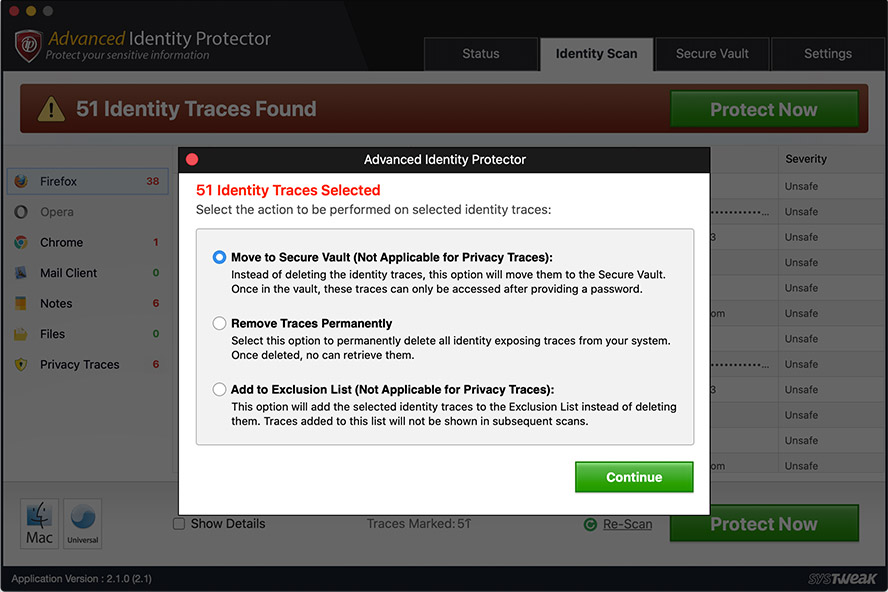
Move to Secure Vault (Recommended)
Performing this action, all detected traces of your identity are encrypted and moved to Secure Vault and are permanently deleted from your system. This means they will only be viewable by you upon entering your Secure Vault password.
Remove Traces Permanently
Choosing this option will permanently delete any identity traces detected by the software. These traces will be safely deleted from your system meaning they cannot be recovered by anyone.
Add to Exclusion List
In exclude process, identity traces is excluded from the scanning and will not appear again until you remove the identity traces from the exclusion list. Identity traces excluded in one section will be excluded in all sections. It is safe to exclude the identity trace when you find that keeping it will not risk the danger of identity theft.
Once you’re done, clicking on finish button will bring you to the welcome screen.
SETTINGS
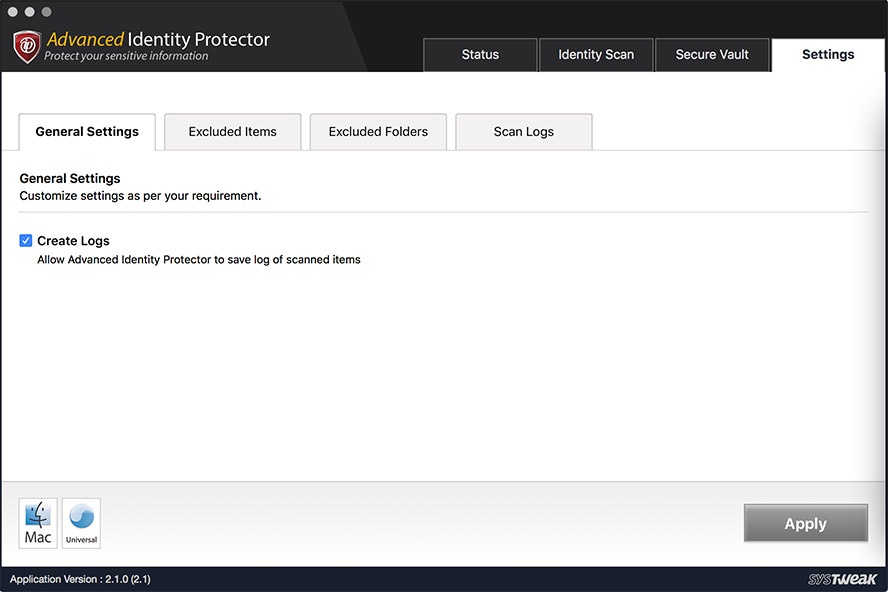
General Settings
Here you can access the options to create log files for every time you run an identity scan on your Mac. The Create Logs option is checked by default and you can just uncheck it to disable Advanced Identity Protector from generating log reports.
Excluded Item
This contains the list of identity traces that are excluded and will not be displayed in the scan result. The values are initially replaced with ‘*’ by default. To view the actual value, check the ‘Show Information’ checkbox. To add new identity traces to exclusion list click on ‘Add new exclusion detail’. Select the type of identity and then enter its value. Click on save/update to save the information. ‘Delete All’ will remove all the identity traces from the exclusion list. To remove individual identity trace click on the button against that identity trace.
Excluded Folder
This contains the list of folders that are excluded from the scanning and will not be scanned. To add folders to excluded folders list click on ‘Add folder to exclude’. This will open the folder selection dialog box where you can select the folders to exclude from searching. ‘Delete All’ will remove all the folders from the excluded folders list. To remove individual folder click on the button against that folder.
Log Settings
Logs of all identity traces found can be created. If ‘Create log’ checkbox is checked then log will be created otherwise log won’t be created. This log can be exported to a password protected zip file. Log will contain the data of only those sections whose checkboxes are checked. To export select one or more logs from the list, check the checkboxes of those sections only whom you want to export and click on ‘Export Log’ button. To delete one or more logs check the checkbox against the individual log and click on ‘Delete Log’.
FEATURES
Find vulnerable identity traces
We browse websites, take and store notes, check mails and in the process enter personal information and forget about it. This information may include passwords, credit card numbers, social security numbers, bank account numbers and other such personal details that get accumulated at various places on your Mac, in files, emails etc. It is not difficult for someone with mal intentions to access this information. ‘ADVANCED IDENTITY PROTECTOR’ searches for these traces and displays them to you.
Protection from identity theft
‘ADVANCED IDENTITY PROTECTOR’ displays the identity traces found on your system. You can delete the traces permanently, or lock them in your Secure Vault for better security. These actions will wipe out the identity traces from your system so you will be safe from the risk of identity theft.
Securely store personal information
You can store your personal information in Secure Vault. The information is stored in the encrypted format. Secure vault is protected by password so nobody can access the information unless he has the password set by you.
Exclude selected identity traces
You can exclude selected identity traces from scanning that you find safe. Identity traces once excluded will not be displayed in the scan result and the result will contain only the identity traces that are important to you.
Exclude selected folders
You may want to exclude some folders from scanning. Those folders can be added to exclude folder list. Folders in excluded folders list will not be scanned for identity traces.
Sometimes you want to keep the detected identity traces but also want that nobody can access it. ‘ADVANCED IDENTITY PROTECTOR’ can either Delete, Move to Secure Vault or Exclude any identity traces on your system. So at one hand it will wipe the identity traces and on the other hand it will add those identity traces to the Secure vault. Secure vault is protected with password and information is stored in encrypted format. So nobody will be able to access that information without your permission.
FREQUENTLY ASKED QUESTIONS
Why should you use Advanced Identity Protector?
We browse websites, take and store notes, communicate using mails and in the process enter personal information and forget about it. This information may include passwords, credit card numbers, social security numbers, bank account numbers and other such personal details that gets accumulated at various places on your Mac, in files, emails etc. It is not difficult for someone with mal intentions to access this information.
What Advanced Identity Protector does?
Advanced Identity Protector scans the PC for the identity traces left on Mac. If it finds any of the traces it displays to the user. User then have the option to perform any of the action from redact, shred, encrypt on these identity traces detected. Performing any of the three actions will wipe out identity traces from your system. This reduces the risk of identity theft.
